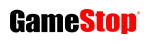Players can now transfer Cyberpunk 2077 saves from Stadia to other platforms
CD Projekt details the save transfer process ahead of Stadia shutdown

CD Projekt has detailed how players can transfer their Cyberpunk 2077 save files from Stadia to PC and consoles, following the news that Google is closing its game streaming platform.
By following this guide (which we’ve republished below), players can transfer their save files to PC using Google Takeout.
They will then have the option to use cross progression on any of the PC platforms and sync it with a GOG account to transfer their progress to consoles.
Assassin’s Creed maker Ubisoft, Destiny studio Bungie and Hitman developer IO Interactive also recently confirmed that they’re working on ways to transfer player accounts from Stadia titles.
Google announced last week that it plans to shut down Stadia in early 2023.
Stadia‘s general manager Phil Harrison admitted that the service hadn’t gained the traction with users that the company expected following its launch in November 2019.
Google will be refunding all Stadia hardware purchases made through the Google Store, and all game and add-on content purchases made through the Stadia store, Harrison said.
Players will continue to have access to their games library and be able to play through January 18, 2023.
Cyberpunk 2077 Stadia save transfer:
- Open takeout.google.com.
- In “Create a new export” section click “Deselect all” and select “Stadia”. Press “Next Step” to continue.
- Choose your preferred destination and “Export once” frequency. Choose “.zip” file type and “2 GB” size. Press “Create Export”.
- Download the export from the destination chosen in the previous step.
- Locate the downloaded archive on your PC. Extract it.
- Your Cyberpunk 2077 gamesaves will be located in the following path: …/Takeout/Stadia/GAMING/GAME_SAVE/Note that there may be save files from other games located there as well.
- Files of each gamesave are located inside archives. Extract them to separate folders.
- To use the extracted saves on PC version, simply copy-paste those folders to the following path: %userprofile%\Saved Games\CD Projekt Red\Cyberpunk 2077
Make sure that files are not nested inside another folder. See an example of one save below. - If you own a game copy on supported console platform, you can use cross progression on any of the PC platforms and sync it with your GOG account to transfer your progress to a console:
- Start Cyberpunk 2077 on the PC.
- Make sure that you are logged in in the REDlauncher – this will be the account used to store your cross platform saves.
- Make sure the cross-platform saves are enabled in the in-game Settings.
- Load the latest save file from Stadia (or any other that you want to copy)
- Save the game again.
- This save file should be synced with the cloud and appear on your console (if you’re logged in to the same GOG account).