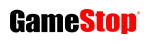How to buy Switch eShop games from different regions like Japan
Our guide shows you how to access the Japanese, American and European eShops and buy games from them

Knowing how to buy Switch eShop games from different regions can be useful, as the Switch’s game library – as large as it is in the West – doesn’t include many Japanese and other region exclusives not available on our shores.
Despite the many thousands of games already available on the eShop, there are hundreds more that are only available in Japan.
Some of these will come to the North American and European eShops at a later date, but many will remain exclusive to that region.
Luckily, thanks to the Switch’s region-free policy there’s a way around this that lets players log onto eShops from different regions and buy games from there instead.
While initially setting this up can be a bit fiddly, once you’ve done it, the result is as simple as choosing which region you want when you open the eShop.

Changing Switch regions – Pros and cons
While the benefits of being able to buy games from other regions are immediately obvious, there are still a few things to bear in mind.
Firstly, these are positives that come from the process:
- Naturally, you’ll be able to buy European, American and Japanese games (or games from any other region you want to set up) without ever needing to modify or ‘hack’ your console.
- Games are often cheaper in other regions, thanks to region-specific sales. Even brand new games can be found cheaper if you look around because of fluctuating exchange rates.
- Although it’s less common these days, some games release in a certain region earlier. For example, Disgaea 5 was a launch game in Japan, but didn’t come to the west until three months later.
- Many games have support for multiple languages, and downloading them gives you the version that corresponds to your system’s language setting. Disgaea 5 is a good example again: despite launching in Japan three months earlier, it already included the English-language version.
- Occasionally there will be free downloads in certain regions’ eShops (such as demos or apps). You’ll be able to download these without even being asked for payment details.
- Although you need to create new accounts to access different eShops, once you buy and download a game to your Switch you can play it with any account on the console (your main account, in other words), including online multiplayer if you’re a Switch Online member. This also means you can play Famicom and Super Famicom games with your western Switch Online account.

While there are clearly benefits to this process, then, it’s also worth noting that there are negatives to bear in mind too.
Before buying a game from another region, consider that:
- eShops from other regions will almost certainly refuse your payment details, meaning you’ll have to use gift cards instead (we’ll guide you through that later in the article).
- Depending on where you get them, eShop cards from other countries may cost more than face value (so the seller can make a profit). This may make foreign eShop games cost a little more than the price suggests.
- Not all foreign eShop games will be available in your language. If you’re planning on buying something text-heavy like an RPG or a strategy game from the Japanese eShop, for example, you may still not be able to understand it.
- The News tab on your Switch will fill up with news stories from every eShop region you have access to. This may result in a lot of Japanese stories in your feed.
- This may not be an immediate problem, but buying games from foreign eShops can mean poorer sales in your own country, which may have a long-term impact on release strategies going forward. Some companies may not pay to localise future games in a series if it looks like nobody’s buying them in the west.
Step 1: Setting up your Nintendo Account
You almost certainly already have a Nintendo Account, but you need to create new ones to access different eShops.
We’re based in the UK and have already added access to the USA and Japan eShops in the past, so for the benefit of this guide we’re going to add access to the South African eShop, which occasionally sells games cheaper than other regions.
For example, the 200 or so Arcade Archives and Neo Geo games on Switch cost £6.29 on the UK eShop, but are priced at R91 on the South African eShop (around £4.45 at the time of writing).
eShop-Prices.com is a useful site for finding out which region is currently selling the game you’re looking for at the cheapest price. You can choose your local currency and the site automatically converts every other region’s price to the same currency, so you can easily compare them.
For now, though, let’s create a South African account.
1) Firstly, you’ll need another email address. This has to be different to the one linked to your main Nintendo Account, and it has to be a real one because you’ll need to

verify it later. If you don’t have another address, just set up a new Gmail account for free.
2) Head to the Nintendo Account website on your PC or device, sign out of your main account (if it’s logged in) and create a new account.
3) You’ll be given a form to fill in. Most of the details don’t really matter but obviously use your new email address and be sure to take note of the password you use. The other extremely important field is ‘Country/region’, because this is what determines which eShop you’ll be visiting. We’ve chosen South Africa here, but if you want, say, the Japanese eShop, this is where to choose Japan.
4) After confirming this, you’ll be sent a verification code to your email address (this is why it had to be a real address). Log into your email, get the code, enter it and hey presto – you now have a new Nintendo Account set up for a different region.
Now it’s time to add that account to your Switch.
Step 2: Linking your account
Now you’ve got your new Nintendo Account, you need to get it onto the Switch.
1) Each Switch profile is only allocated one eShop region so don’t worry, you won’t be messing with your own main Switch profile here. Instead, you’ll be adding another ‘user’, who you’ll only need to choose whenever you load the eShop.
2) Turn on your Switch, go to the System Settings, choose the ‘User’ menu and select ‘Add User’, then ‘Create New User’.
3) Pick an icon for this new user and give them a nickname. Since you’ll only ever be using this user to access the eShop we recommend entering the name of the region: USA, Japan, etc. In this example we’re using the nickname S. Africa.

4) Once you’ve added your new user you’ll be given the option to link it to a Nintendo Account. Do this and you’ll be taken to a web page where you can enter the new email address and password you just set up. You may need to check the email account again for another verification code.
5) Once this is all done and your new user has been added, all that’s left is to test it. Go back to the Switch’s home menu and select the eShop.
You should be asked “Who is using Nintendo eShop?” and be shown both your normal account(s) and your new country-specific account. Choose that one and you should now be looking at that region’s eShop instead of your normal one (pick a game a look at the price if you can’t tell).
Congratulations, you can now access different eShops on your Switch. Buying games can be slightly more complicated, though, so let’s cover that next.
Step 3: Buying a game
If you’re buying a game from a foreign region, you may first want to check to make sure the game supports your language (it’s an RPG, for example).
This will most often be because you’re buying something from the Japanese eShop, but finding this out is easier said than done because, naturally, it’s all in Japanese.
What you want to do is choose a game on the eShop, then scroll down its product page until you come to the information section at the bottom (the one with the icons showing whether you can play a game on your TV or in handheld mode).
The top line in this section lists the game’s language options. If it only shows the characters 日本語 that means it’s only in Japanese. If you speak English, then the characters you’re looking for are 英語 – if you see those, you can rest assured that not only does the game support English text, when you buy the game your Switch will also automatically boot the English language version.

If you aren’t sure what the game actually is, we recommend downloading the Google Translate app to your phone. This lets you take a photo of your Switch’s screen and highlight the game’s description to get a (loose) translation of what it says.
Once you’re happy that you actually want the game and that it’s available in your language (or that it isn’t but it won’t matter because it’s a racing game or something like that), it’s time to buy the game. This is where things can get a little trickier, depending on the region.
Some eShops have region locking which means that if you try to buy games or add funds using a credit card from a different region, you’ll get an error message.
The general rule of thumb, though it isn’t true all the time, is that you should be able to use your own credit card to buy games from the same general geographical region.
For example, if you have a US credit or debit card, it should also work in other North American eShops like Canada or Mexico, but won’t work in the Japanese eShop.
If you have a UK card, meanwhile, it should work in European eShops (if a game is cheaper in Euros), and may work in some other PAL regions. It doesn’t work in Australia, for example, but (oddly) it does work in South Africa, so for the purposes of our example all we’d need to do to buy a game from the South African eShop is use our card as normal.

If your card doesn’t work in a region, the only practical option available to you is to buy a digital eShop gift card for that region and enter its code on the eShop.
You’ll need to shop around a bit for these, but always be sure to bear the following in mind:
- Only buy foreign eShop gift cards if the site promises to deliver the code instantly to you. Don’t order physical cards by mistake because it won’t be worth the time and extra money to get them mailed out to you.
- Check the current exchange rate and compare it to how much the shop is charging you. These places need to make a profit, after all, so it’s rare that you’ll get a like-for-like currency exchanged. Some shops will only charge you a little more, others may add a large markup.
- Do some research and try to find testimonies from other gamers who have bought from them before, to make sure they’re safe to do business with.
We tend to buy our cards from OffGamers, who sell eShop cards for seven different regions (Japan, US, Canada, EU, UK, Australia and Hong Kong), and regularly have discount deals that are close to the exchange rate. At the time of writing, for example, they’re selling a Japanese ¥5000 card (which is worth £33.15) for £34.51.
Other sites we’ve success with before include PC Game Supply (which tends to focus on US and Canada cards, but sells close to the exchange rate), Play-Asia (which adds a large markup but sometimes has sales) and even Walmart (who sell digital US cards at the exact price but require you to set up a new account with a fake US address, which is just generally more nefarious).

We’re sure there are many other sites selling cards, so shop around and make sure they’re an acceptable price and being sold by a reputable seller.
Once you’ve got your code, open up your eShop for that region, choose ‘Redeem Code’ (which is the bottom option, if you’re on the Japanese eShop) and enter the code to add the funds to your account.
Now all you need to do is find the game you want and use your newly acquired credit to buy it. Once it downloads to your Switch, you’ll be able to play it with your main account like any other game, meaning your foreign accounts only ever need to be used to access eShops and nothing else.
Finally, a bonus tip: if you’re using this guide to access the Japanese eShop and you have a subscription to Switch Online, choose the ‘Nintendo Switch Online’ option on the Japanese eShop and you’ll be able to download the Japanese versions of the NES and SNES apps. They’re free, so you don’t need to worry about adding credit.
Once they’re downloaded, open them and choose to play them with your main account. The app will check on launch to see if you have Switch Online, and since your main account does you’ll get to play the Famicom and Super Famicom versions of each game, including the ones only made available in the Japan app.